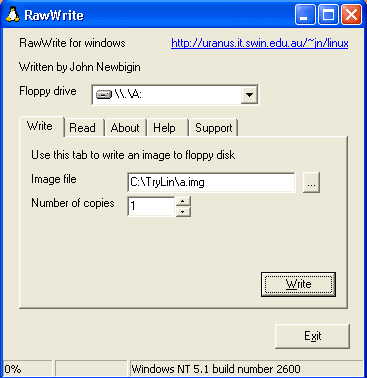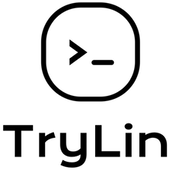
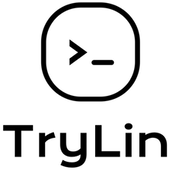
What is TryLin?
TryLin is a fully functional Linux system emulated on a Windows system. It is based on an opensource emulator called QEmu by Fabrice Bellard. The system on which it relies uses only the memory.
Where can you download from?
Directly from here!
Download the latest update, extract it to the folder where TryLin is installed, overwriting the old files and launching the script avvia.
In the new version, the previous CTRL-SHIFT combinations become CTRL-ALT.
Double-click the TryLin-??.exe file (where ?? ndicates the version number).
Type in the space after "Extract to" the folder where you want to unpack TryLin
(for example C:\TryLin as shown in the figure).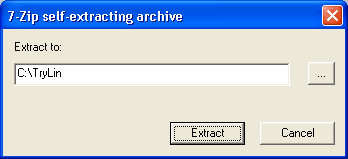
Wait for the extraction to complete, go to the new folder and open it. Then launch the script avvia.
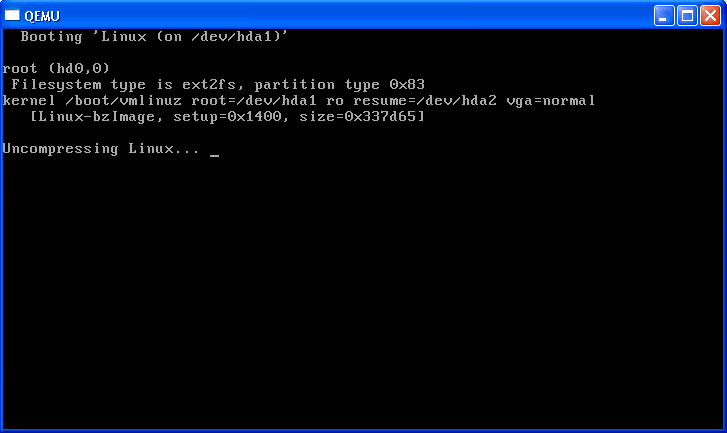
Falling back to a sane timesource now.scsi: <fdomain> Detection failed (no card)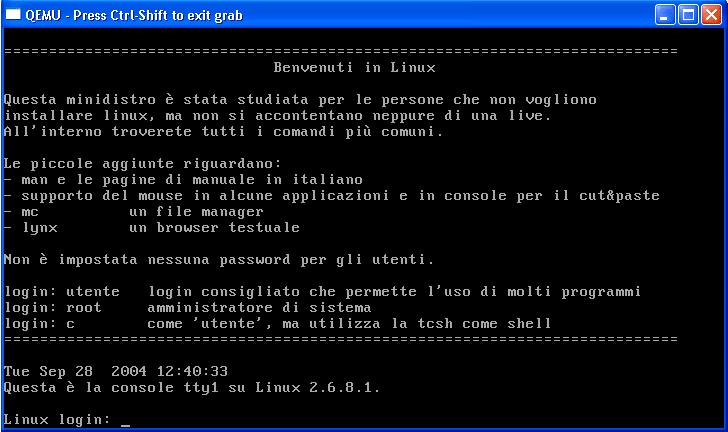
CTRL-SHIFT (in italian MAIUSC) or in the new CTRL-ALT version.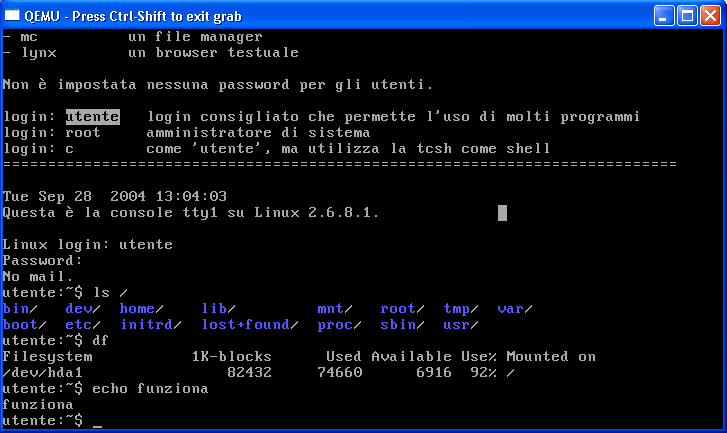
ENTER and you are inside!utente and then right-click and then ENTER twice.utente is the Bash while for c is the Tcsh.sudo halt command.
I can not start TryLin. What can I do?
Well, I tried TryLin on Windows 2000 and XP and there were no problems. It should also work on Windows 98, but I have not tried yet.
A reason could be the memory, the emulator uses 128 MB by default, so it means that to make it run decently it takes at least 160.
However, it is possible to change the amount of memory that TryLin uses by giving from the "Command Prompt":
cd C:\TryLin
avvia -m ?? (where ?? is a number that corresponds to half of the memory you own)
It's tremendously slow and it also slows Windows down.
You've to remember that TryLin is still an emulation, so by its nature it is slower than a real Linux installation. However,
a solution to the problem can be found in the previous advice to vary the memory to be given to TryLin.
I started TryLin for the second time and this screen appeared. What can I do?
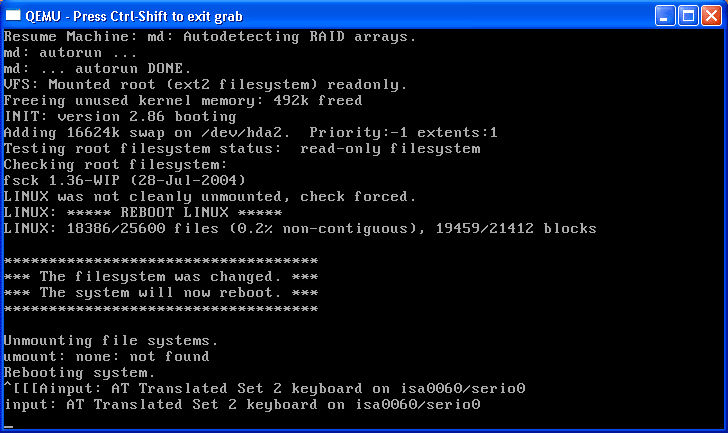
This happens when you close TryLin in the wrong way i.e. without giving the CTRL-ALT-DEL (in italian CANC) to the emulated system or you have not given the command sudo halt. In fact, it is not enough just to close the QEmu window!
However, as you can see from the screen after Linux has put the disk filesystem back into place, the system reboots and soon you are back at the login screen.
Can not I prevent the kernel from starting every time? Can not I immediately get the login screen to start working right away?
Yes, it's possible, but it's not that simple.
When you are at the login screen press CTRL-SHIFT-F2 (or CTRL-ALT-F2) until you get the emulator monitor:
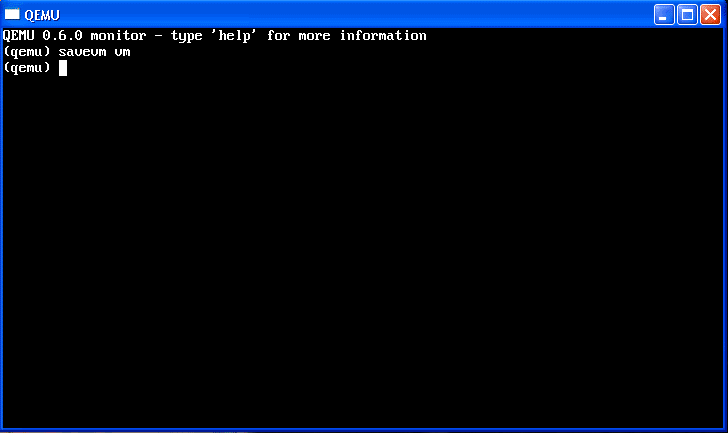
From here, write the command:savevm vm
The emulator in this way creates a new file called vm in the TryLin folder. Now you can close the QEmu window.
At this point the next time you run avvia, do not worry about starting the kernel and press
CTRL-SHIFT-F2 (or CTRL-ALT-F2) at any time and at this point type:
loadvm vm
Wait until the file is loaded and then give CTRL-SHIFT-F1 (or CTRL-ALT-F1) to go back to TryLin: you should be at the login screen.
Can I share with Windows what I save in TryLin?
Of course, you can use a virtual disk and save everything you want to share. Then all you have to do is pour all its contents into a real floppy and use it under Windows.
Let's go step by step:
cd C:\TryLinavvia -fda a.imgmount /dev/fd0 /mnt/floppyumount /mnt/floppy and then exitutente are copied in the floppy.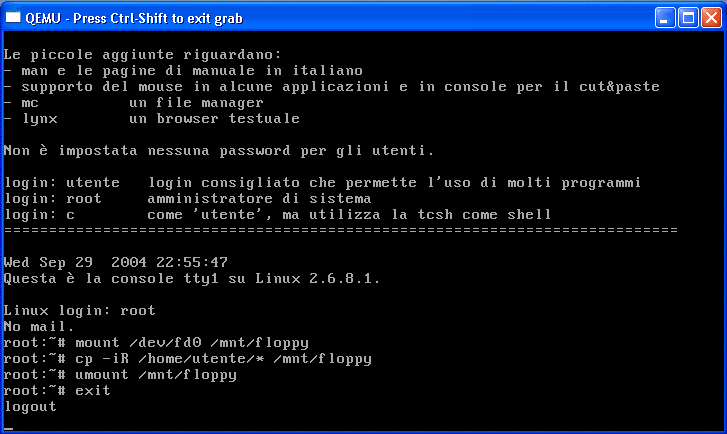
a.img filerawwrite, click where there are those three dots and choose the folder where there is TryLin (for example C:\TryLin), put a floppy (even unformatted) in drive A and press the button "Write" as in the figure below: